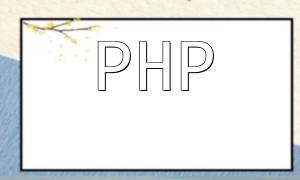Before WordPress 2.9 was released, setting up "Post Thumbnails" support was a somewhat complex task. However, with the update to WordPress 2.9, this process has become much simpler. By following just a few easy steps, you can quickly enable this feature and enhance your website’s visual appeal. In this article, we'll guide you through how to set up the "Post Thumbnails" feature in WordPress.
First, you need to add the following code to your theme's functions.php file. This step will enable WordPress's "Post Thumbnails" support.
// Enable support for post-thumbnails
add_theme_support('post-thumbnails');
// If we want to ensure that we only call this function if
if ( function_exists('add_theme_support') ) {
add_theme_support('post-thumbnails');
}
Next, you’ll need to insert the following code into the "if have_posts()" loop. This code will allow WordPress to automatically insert thumbnails on the page. You can also use the "wp-post-image" class to adjust the image format and styling.
<?php the_post_thumbnail(); ?>
By following these two simple steps, you can easily enable and use the "Post Thumbnails" feature in WordPress 2.9, improving your blog’s visual appeal and readability. Now, you can manage and display your post thumbnails in a much simpler way, enhancing the overall user experience.