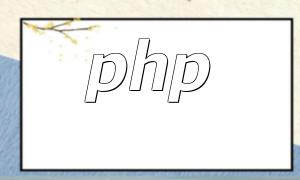Adding frequently used programs or files to the taskbar in Windows 7 allows for quick access and boosts efficiency. Here are the detailed steps.
Click the 'Start' button and locate the program or file you want to pin to the taskbar.
Click and hold the program or file icon, then drag it to the taskbar. When a small rectangle appears on the taskbar, release the mouse button, and the icon will be pinned.
Find the Program or File: Click the 'Start' button, type the program name, or browse through File Explorer to locate the item you want to add.
Drag the Icon: Hover over the icon, hold down the left mouse button, and drag it to the taskbar.
Release the Icon: When the small rectangle appears on the taskbar, release the mouse button to pin the icon.
Confirm the Icon is Added: Once the icon is pinned, you can access the program or file directly from the taskbar.
You can also pin website shortcuts or folders to the taskbar by dragging them to it.
If an icon is accidentally removed, reopen the program or file and follow the same steps to pin it again.
To remove a taskbar icon, right-click the icon and select 'Unpin from taskbar'.