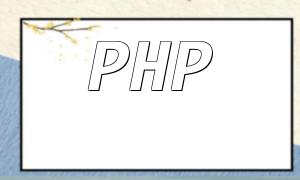Before using PHP to access the camera for video recording, make sure that PHP is installed on your server and has the necessary permissions. Additionally, the camera device should be functioning properly and have the required drivers installed. The browser environment must support WebRTC technology, which is essential for enabling camera access on web pages.
HTML5 provides the getUserMedia method to access the camera and microphone devices. With this, you can obtain a user's media stream (MediaStream) and use it for video recording.
Code Example:
navigator.mediaDevices.getUserMedia({ video: true })
.then(function(stream) {
var videoElement = document.getElementById('video');
videoElement.srcObject = stream;
videoElement.play();
})
.catch(function(error) {
console.log('getUserMedia error: ', error);
});In the code above, we use the navigator.mediaDevices.getUserMedia method to access the user's media stream and assign it to the video tag's srcObject property. Then, the video.play() method is used to play the video stream, allowing users to see the video captured by the camera on the webpage.
Once the media stream is obtained, we can use the MediaRecorder object to record the video. MediaRecorder is part of WebRTC and enables you to convert the media stream into a video file that can be played back or uploaded.
Code Example:
var mediaRecorder;
var recordedBlobs = [];
function startRecording() {
var options = { mimeType: 'video/webm' };
recordedBlobs = [];
try {
mediaRecorder = new MediaRecorder(window.stream, options);
} catch (e) {
console.error('MediaRecorder init error:', e);
return;
}
mediaRecorder.ondataavailable = handleDataAvailable;
mediaRecorder.start();
}
function stopRecording() {
mediaRecorder.stop();
}
function handleDataAvailable(event) {
if (event.data && event.data.size > 0) {
recordedBlobs.push(event.data);
}
}In this code, we first create a MediaRecorder object and listen for its ondataavailable event. In the startRecording function, we set the recording options, including the output video format. Then, we start the recording by calling mediaRecorder.start. The stopRecording function stops the recording, and the handleDataAvailable function handles the recorded data.
After stopping the recording, we can save the recorded video data as a file using PHP for file storage and further processing.
Code Example:
$filename = 'recorded_video.webm';
if (isset($_POST['video']) && !empty($_POST['video'])) {
$file = fopen($filename, 'w');
fwrite($file, base64_decode($_POST['video']));
fclose($file);
// You can further process the video file or upload it to the server
}In this PHP code, we retrieve the video data sent from the frontend through $_POST['video'], decode it with base64_decode, and save it as a file named recorded_video.webm. If needed, you can add additional file handling or upload code where indicated by the comment.
By following these steps, you can use PHP to access the camera, record HD videos, and save them using the MediaRecorder and WebRTC technologies. This functionality can significantly enhance your web application’s interactivity and user experience. If you're developing an application that involves video recording, this article should provide valuable guidance to get you started.