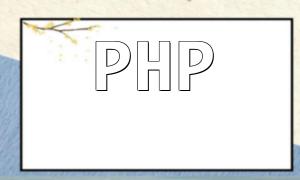CAPTCHAs are commonly used in PHP e-commerce websites to prevent malicious logins and spam registrations. However, it's not unusual to encounter issues where the CAPTCHA image fails to load, disrupting the login process. This article outlines several troubleshooting steps and solutions for resolving such issues.
When a user accesses the login page, a CAPTCHA image should appear, prompting them to enter a verification code. If the image does not display correctly—appearing blank, broken, or not loading at all—it usually indicates an issue with code logic, resource paths, or server configuration.
The first step is to verify that the CAPTCHA image is being correctly generated using PHP’s GD library. Below is a basic example of a working CAPTCHA generation script:
// CAPTCHA generation code example
session_start();
$code = rand(1000,9999);
$_SESSION['captcha'] = $code;
$image = imagecreatetruecolor(100, 30);
$bg_color = imagecolorallocate($image, 255, 255, 255);
$text_color = imagecolorallocate($image, 0, 0, 0);
imagefill($image, 0, 0, $bg_color);
imagestring($image, 5, 10, 5, $code, $text_color);
header('Content-type: image/jpeg');
imagejpeg($image);
imagedestroy($image);Ensure that this file executes without any syntax errors and that the image renders properly.
The CAPTCHA image is typically embedded in the login page using an tag like this:
<img src="captcha.php" alt="CAPTCHA">Check that the path points to a valid and working PHP file. If your project uses URL rewriting (mod_rewrite), make sure it doesn't interfere with image loading.
On form submission, the user’s input should be compared with the generated CAPTCHA value stored in the session. Here's an example of how the validation logic works:
// CAPTCHA validation logic example
session_start();
if ($_POST['captcha'] != $_SESSION['captcha']) {
// CAPTCHA error handler
echo 'Incorrect CAPTCHA, please try again.';
} else {
// CAPTCHA success handler
echo 'CAPTCHA is correct.';
}Ensure session_start() is called at the beginning and that session values are correctly referenced.
The CAPTCHA image depends on the GD extension, which must be enabled in your PHP environment. If the library is not installed or active, the image generation will fail.
You can check GD support by using the following code:
// Check if GD library is enabled
phpinfo();Look for GD-related sections in the output to confirm it's installed and enabled.
To prevent image caching issues, it’s good practice to add a random query string when embedding the CAPTCHA image:
<img src="captcha.php?rand=<?php echo rand(); ?>" alt="CAPTCHA">This ensures that browsers and CDNs fetch a fresh image on every page load.
CAPTCHA display issues can arise from problems in the generation script, incorrect image paths, missing GD support, or session misconfiguration. Following these debugging steps should resolve most of these issues. It’s also recommended to regularly update and test your CAPTCHA logic across different browsers and devices to maintain a secure and reliable login experience.