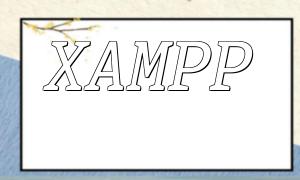In web development, dynamic caching is one of the key strategies for improving web application performance and response speed. In a Dockerized environment, using Nginx as a proxy server to implement dynamic caching can significantly enhance the scalability and flexibility of the system. This article will introduce how to use Nginx in a Docker container to implement dynamic caching for web services and provide detailed configuration examples.
Before starting the configuration, ensure that the following environments are ready:
First, create a Docker container to run the Nginx proxy server. Execute the following command to create and start the Nginx container:
docker run -d --name nginx-proxy -p 80:80 nginx
This command will download and run the latest version of Nginx and map port 80 of the container to port 80 on the host machine, allowing you to access the Nginx proxy server through the host's IP address.
To verify if the container has been successfully created and is running, execute the following command:
docker ps
If the container status shows “Up”, it means the container is running successfully.
Next, configure the Nginx proxy server to implement dynamic caching for the web service. First, access the bash terminal of the Nginx container:
docker exec -it nginx-proxy bash
Then, execute the following commands to edit the Nginx configuration file:
cd /etc/nginx/conf.d/
vi default.conf
Add the following configuration in the default.conf file:
server {
listen 80;
server_name localhost;
location / {
proxy_pass http://web-app;
proxy_cache my_cache;
proxy_cache_valid 200 1d;
proxy_cache_use_stale error timeout updating http_500 http_502 http_503 http_504;
}
}In the above configuration, the proxy_pass directive forwards client requests to an upstream server named “web-app”. The proxy_cache directive enables the caching functionality of the proxy server, and the proxy_cache_valid directive sets the cache validity period to 1 day. The proxy_cache_use_stale directive allows the proxy server to return stale cached data during cache updates.
After saving and exiting the editor, restart the Nginx service to apply the configuration:
service nginx restart
Once the Nginx proxy server is configured, you need to configure the web application to ensure it can communicate properly with the Nginx proxy server. In the web application’s configuration file, add the following content:
upstream web-app {
server <web-app-container-ip>;
}Here, replace
docker inspect -f '{{range .NetworkSettings.Networks}}{{.IPAddress}}{{end}}' <web-app-container-id>After replacing the IP address in the configuration, save and exit the file.
After completing the configuration, you can test the dynamic caching functionality. Open a browser and visit “http://localhost” to access the web application. At this point, the Nginx proxy server will forward the request to the web application and cache the returned response data.
Next, refresh the browser page. If the dynamic caching is properly configured, Nginx will retrieve the response data directly from the cache and return it to the client without making another request to the web application. This greatly improves the performance and response time of the system.
This article explained how to use Nginx in Docker to implement dynamic caching for web services. By configuring Nginx’s proxy_cache and proxy_cache_valid directives, you can easily enable and configure caching functionality. Through the provided code examples, we have learned how to create an Nginx container in a Docker environment and configure it for dynamic caching. This approach can effectively improve the performance and response speed of web applications, leading to a better user experience.