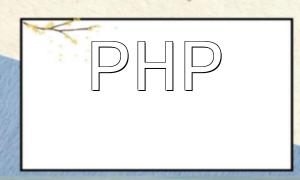When developing with ThinkPHP, you may encounter issues where the database cannot be found or connected to. Errors often indicate that the database does not exist or the connection failed. These problems are usually caused by misconfiguration, database service not running, or insufficient permissions.
First, verify that your database configuration is correct. The ThinkPHP database config file is located at config/database.php. Open the file and check the following settings:
// Database type
'type' => 'mysql',
// Server address
'hostname' => 'localhost',
// Database name
'database' => 'your_database_name',
// Database username
'username' => 'your_username',
// Database password
'password' => 'your_password',
// Port
'hostport' => '',
// ...
Ensure these settings match your actual database information. If connecting remotely, provide the correct server address and port.
Make sure the database service is running. On Linux systems, use the following commands to check and start MySQL:
sudo service mysql status
sudo service mysql start
On Windows, open Command Prompt and run:
net start mysql
If the service is stopped, start it accordingly.
Connection issues may also be caused by insufficient user permissions. Ensure your database user has the necessary privileges. The following SQL statement creates a user with full privileges:
GRANT ALL PRIVILEGES ON *.* TO 'your_username'@'localhost' IDENTIFIED BY 'your_password';
Replace your_username and your_password with your actual credentials.
If previous steps don't resolve the problem, manually test the connection using this code in ThinkPHP:
try {
$dbh = new PDO('mysql:host=localhost;dbname=your_database_name', 'your_username', 'your_password');
echo "Database connection success!";
} catch (PDOException $e) {
echo "Database connection failed: " . $e->getMessage();
}
Make sure to replace your_database_name, your_username, and your_password with actual values. Success will print “Database connection success!”, otherwise an error message will be displayed.
Besides the above, also pay attention to:
3.1 Verify database and table names exactly match the actual ones, including case sensitivity.
3.2 Check if the connection port is correct if using a non-default port.
3.3 Ensure file and directory permissions allow read/write access to configuration files.
When ThinkPHP cannot find the database, systematically check configuration, service status, permissions, and connection testing. Following these comprehensive steps will resolve most database connection issues and ensure stable project operation.