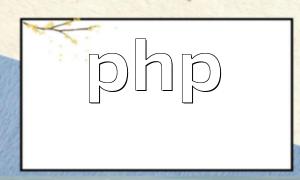Deploying a PHP project from your local environment to a live server is a key step in launching a website. Below is a step-by-step guide to help you complete the process from file creation to live testing.
Start by writing your PHP script locally and save it with the .php extension. For example, you can create a simple test file:
<?php echo 'Hello, world!'; ?>
Once saved, you can proceed to upload it to the server.
Use an FTP client (such as FileZilla) or your hosting provider’s file manager to upload the PHP files to the server’s web root directory. Common paths include public_html or www.
Ensure that your web server (such as Apache or Nginx) is properly configured to process PHP files. Typically, this involves:
If using Apache, you can configure PHP in the httpd.conf or .htaccess file. For Nginx, configure the fastcgi_pass directive in your server block.
If your project requires a database (such as MySQL or MariaDB), create one on the server and take note of the database name, username, and password. You will need these for your PHP configuration.
Set up your database connection and other environment settings in your PHP file. Example:
<?php
$host = 'localhost';
$user = 'root';
$pass = 'password';
$db = 'test_db';
$conn = mysqli_connect($host, $user, $pass, $db);
if(!$conn){
die('Database connection failed: ' . mysqli_connect_error());
}
?>Save the file after confirming all settings are correct.
Open a browser and enter the URL of your PHP file, such as https://yourdomain.com/index.php. If the page does not load properly, check your file paths, database connection, and server configuration logs.
To make troubleshooting easier, enable PHP error display or check the PHP error log:
<?php
ini_set('display_errors', 1);
error_reporting(E_ALL);
?>This helps quickly identify configuration or code issues.
By following these steps, you can successfully deploy your PHP files to a server and ensure your project runs securely and efficiently.