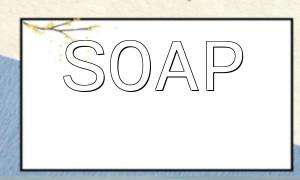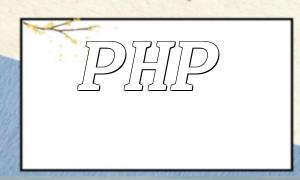When developing PHP applications, debugging is a crucial step. Effective debugging helps developers quickly identify and fix issues in the code, improving development efficiency. Xdebug is a widely used debugging plugin for PHP, offering powerful debugging features. This article will explain how to use the Xdebug plugin for code debugging and breakpoint setting.
To use the Xdebug plugin, you need to install and configure it first. Here are the detailed steps:
[xdebug]
zend_extension="/usr/lib/php/extensions/no-debug-non-zts-20170718/xdebug.so"
xdebug.remote_enable=1
xdebug.remote_autostart=1
Make sure to adjust the path for zend_extension according to the actual location of the xdebug.so file.
After configuration, restart your web server to apply the changes. At this point, the Xdebug plugin will be successfully installed and activated.
Breakpoints are the core of debugging. They allow us to pause the code execution at a specific point, enabling observation and analysis. Below are two ways to set breakpoints:
<?php
// ...
// Set a breakpoint at line 10
xdebug_break();
// ...
?>
<?php
// ...
$age = 20;
if ($age < 18) {
// Set a breakpoint when the condition is true
xdebug_break();
}
// ...
?>
In addition to setting breakpoints within the code, many IDEs (such as PHPStorm) also support setting breakpoints via a graphical interface, which makes the debugging process more convenient.
Once breakpoints are set, debugging can begin. Follow these steps:
In addition to basic breakpoint setting, there are several debugging tips that can help you locate issues faster:
<?php
// ...
$name = "Tom";
var_dump($name); // Output the value and type of $name
// ...
?>
<?php
// ...
$error = "File not found!";
error_log($error, 3, "/path/to/log/file.log"); // Write $error to the log file
// ...
?>
$age = 18;
$name = "John";
This article explained how to use the Xdebug plugin for PHP code debugging and breakpoint setting. By installing and configuring Xdebug, developers can easily set breakpoints and use the debugger to observe variable values, call stacks, and the execution path. Additionally, several debugging techniques, such as using var_dump(), logging, and using watch expressions, were introduced. Mastering these techniques will significantly improve PHP development efficiency and help developers quickly identify and resolve issues.