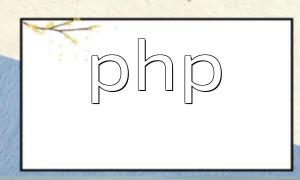Eclipse is a powerful integrated development environment (IDE) that supports many programming languages, including PHP. By installing the PHP Development Tools (PDT) plugin, developers can easily write, run, and debug PHP projects within Eclipse.
To start developing PHP in Eclipse, you need to install the PDT plugin. Follow these steps:
Once the installation is complete, you can create a new PHP project:
After setting up the project, create a PHP file within it:
Once your PHP file is created, you can start writing code. Eclipse provides features like code suggestions, syntax highlighting, and error detection to make development more efficient and enjoyable.
<?php
echo "Hello, Eclipse PHP!";
?>To execute your PHP file, simply right-click it in the Project Explorer and select “Run PHP File”. Eclipse will use its built-in or configured PHP interpreter to execute the script and display the output in the console.
Eclipse comes with a robust debugger that helps developers locate and fix issues efficiently. Here’s how to use it:
Beyond the core development tools, Eclipse supports various plugins that enhance PHP development:
With the PDT plugin installed, Eclipse can serve as a complete professional PHP development environment. From writing and running code to advanced debugging, Eclipse offers a robust and customizable workspace that PHP developers can confidently rely on.