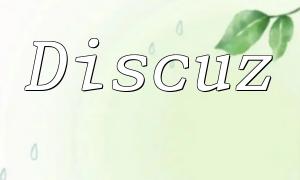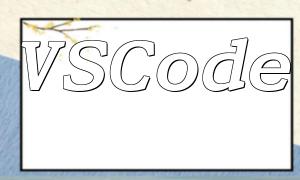Debugging is a critical part of PHP development, directly impacting productivity and code quality. Eclipse, a powerful IDE, supports remote PHP debugging through Xdebug. This guide walks you through the setup process to help you quickly identify and resolve issues.
Before configuring your environment, make sure the following requirements are met:
Edit the php.ini file on your remote server with the following settings:
zend_extension=/path/to/xdebug.so
xdebug.remote_enable=1
xdebug.remote_host=YOUR_LOCAL_IP
xdebug.remote_port=9000
xdebug.remote_handler=dbgpReplace YOUR_LOCAL_IP with your actual local machine IP. Restart your web server for changes to take effect.
Once your server is ready, follow these steps in Eclipse:
Right-click your PHP project, go to Properties, then PHP > Debug, and select Xdebug as the debugger.
Go to Run > Debug Configurations, right-click PHP Web Application, and choose New. Configure the following:
Ensure the Eclipse listening port matches the one configured in Xdebug (default is 9000).
After all configurations are complete, you can begin debugging:
If Eclipse fails to connect to Xdebug, check the following:
If debugging feels sluggish, try tweaking these settings:
xdebug.remote_connect_back=0
xdebug.remote_timeout=5After applying the changes, restart your web server.
By configuring Eclipse and Xdebug properly, you can seamlessly enable remote PHP debugging. This setup significantly enhances development efficiency by allowing you to troubleshoot and fix issues faster. Mastering this workflow will improve your productivity and reduce debugging time.