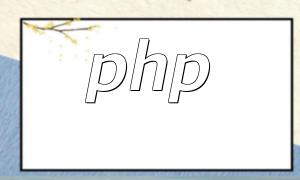PhpStorm is a powerful PHP Integrated Development Environment (IDE) that offers extensive environment management features. Proper configuration helps improve development efficiency and ensures stability across different systems or servers.
After launching PhpStorm, you can either create a new project or open an existing one. In the project structure, right-click the project folder and select “New | Environment” to create a new environment configuration.
In the “Environment Variables” dialog, click the “+” button to add a new variable. Assign a suitable name and value for each variable, and add as many as your project requires. For example, you might configure database credentials or API keys.
In the project structure, expand the “Environments” folder and select the environment you wish to activate. Right-click the environment and choose “Enable” or “Disable” to toggle its state. This is especially useful when switching between local, testing, and production environments.
Open “Run/Debug Configurations” and select the configuration you want to modify. Under the “Environment” tab, choose the appropriate environment. When you run or debug the project, PhpStorm will automatically load the corresponding environment variables, ensuring the code runs in the right context.
If you need to share your environment settings across multiple devices, PhpStorm allows easy import and export. Expand the “Environments” folder, click “Import from file” to load an environment file, or right-click and choose “Export to file” to save your current configuration.
Once your environment is configured, you can use the PHP getenv() function to retrieve variable values in your code. For example:
$pathToConfig = getenv('CONFIG_PATH');This approach allows developers to manage configuration paths, database information, or API endpoints for different environments with ease.
Setting up environments in PhpStorm is an essential step toward building an efficient PHP workflow. From creating projects and configuring variables to debugging and sharing settings, each step helps you maintain control over your development environment and improve your overall workflow.