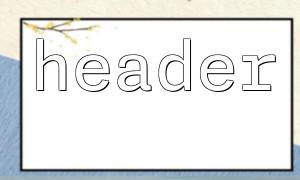During PHP development, the header function is often used to set HTTP header information, such as redirection, content type, cache control, etc. Since the header function directly affects the HTTP header information of the response, it is important to ensure that it outputs correctly during debugging. Through the browser's developer tools, you can effectively check whether the header function is output correctly.
In this article, we will explain how to use browser developer tools to check whether the header function output is correct.
First, we use the header function to send HTTP headers through the PHP script. For example, we use header for page redirection:
<?php
// use header Functions perform page redirection
header('Location: https://m66.net/target-page');
exit();
?>
In this example, we use the header to redirect the user to a new page. Note that the header function must be called before any output when executed, otherwise a "headers already sent" error will occur.
Open your browser and load the PHP page containing the header function.
Press F12 (or right-click on the page and select "Check") to open the Developer Tools.
Go to the "Network" tab, where all network requests with the server are displayed.
In the "Network" tab of the developer tool, refresh the page. You will see the request with the server and the corresponding HTTP response. Here are some key points:
Find the page request you just loaded in the request list. Click the request to view the details of the request.
In the details of the request, switch to the "Headers" tab and you will see the HTTP response header. In the response header, the content you set through the header function should be included. For example, in the case of our redirection, the Location header should be displayed as:
Location: https://m66.net/target-page
In addition to the Location header, you also need to check the status code of the response. For example, when redirecting, the server should return a 302 Found status code, indicating that the page has been temporarily redirected. You can see the status code in the "Status Code" section:
Status Code: 302 Found
If you find that you don't see the expected header output in the "Network" tab, it might be because:
Error in output order : Make sure there is no HTML output before the header function, including spaces and line breaks.
Caching Issue : Browser cache may cause old responses to be displayed. You can try clearing the cache in your browser, or accessing the page using "Secret Mode".
If you see that the expected header information is overwritten by other response headers, it may be because other header functions in the PHP script modify the previous output. Make sure there are no multiple header calls conflicts.
By using the browser's developer tools, you can check that the header function output in PHP scripts is very easy. By viewing the response header of the network request, you can confirm that the expected HTTP header was successfully sent, thereby debugging and resolving the problem. If the header function does not work as expected, check the output order, cache, and the order of function calls.
Hopefully this article can help you better use browser developer tools to debug the output of header function in PHP.
Related Tags:
header