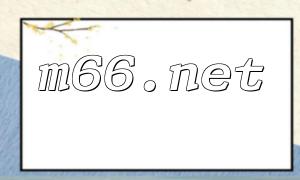When building websites or developing web applications, it is common to encounter the problem where Apache cannot correctly locate PHP files. This issue is often caused by configuration errors, permission issues, or improper file path settings. In this article, we will explain how to check and fix these common issues, and provide effective solutions.
First, you need to ensure that PHP is correctly configured in Apache's configuration files. Check the configuration files (typically httpd.conf or apache2.conf) to make sure the following lines are present:
<span class="fun">LoadModule php_module modules/libphp.so</span>
<span class="fun">AddType application/x-httpd-php .php</span>
If these configuration lines are missing or incorrect, they need to be added or corrected. Ensure that the path to the PHP module is correct and that PHP file types are properly recognized.
File permissions are another common reason why Apache may not be able to parse PHP files. Apache typically runs as the www-data or apache user, so PHP files and their directories must have the correct permissions set. You can adjust the permissions using the following command:
<span class="fun">chmod -R 755 /path/to/php/file</span>
Ensure that the PHP files and their directories are readable and writable by the Apache user.
Incorrect file paths can also cause Apache to be unable to find PHP files. Ensure that the PHP files are located in the Apache root directory or the virtual host directory, and that the path is correctly specified in the Apache configuration file. If the PHP file is in a subdirectory, make sure to use the correct relative or absolute path to access it.
After making the necessary changes, you need to restart the Apache server for the changes to take effect. Use the following command to restart Apache:
<span class="fun">sudo service apache2 restart</span>
To verify that Apache has been correctly configured to parse PHP files, you can use the following simple PHP code:
<span class="fun"><?php</span>
<span class="fun">phpinfo();</span>
<span class="fun">?></span>
Save the above code as test.php and upload it to the Apache root directory or virtual host directory. Then, access the file via your browser at http://yourdomain/test.php. If the PHP info page is displayed correctly, Apache is successfully parsing PHP files.
By checking and adjusting Apache's configuration files, file permissions, and path settings, and restarting the server, you can effectively resolve the issue of Apache not locating PHP files. We hope these methods help you solve common issues and successfully build and develop web applications.