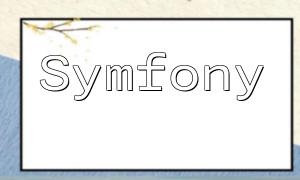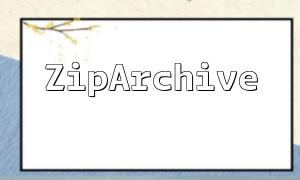<!DOCTYPE html>
<html>
<head>
<title>Accounting System Data Import</title>
</head>
<body>
<h1>Accounting System Data Import</h1>
<form method="post" action="import.php" enctype="multipart/form-data">
<input type="file" name="file" required>
<input type="submit" value="Import">
</form>
</body>
</html>
<?php
// Get the temporary path of the uploaded file
$filename = $_FILES['file']['tmp_name'];
// Open the file
$file = fopen($filename, 'r');
// Read each row of the CSV file and process it
while (($data = fgetcsv($file)) !== false) {
$date = $data[0];
$description = $data[1];
$amount = $data[2];
// TODO: Use your database connection code to insert data into the transactions table
// Example SQL statement:
$query = "INSERT INTO transactions (date, description, amount) VALUES ('$date', '$description', '$amount')";
// Execute the database insertion operation
}
fclose($file);
// After data import is complete, redirect to the success page
header('Location: import_success.html');
exit;
?>
Please adjust the insertion operation according to your project’s database configuration to ensure data security and prevent SQL injection.
<!DOCTYPE html>
<html>
<head>
<title>Data Import Successful</title>
</head>
<body>
<h1>Data Import Successful</h1>
<p>The data has been successfully imported into the accounting system.</p>
<a href="index.html">Return to Home</a>
</body>
</html>