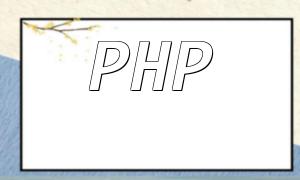Introduction:
With the widespread adoption of containerization, load balancing for web services has become increasingly important. Nginx, known for its high efficiency as both a web server and reverse proxy, is a top choice for developers to implement load balancing. In this article, we'll walk through how to configure an Nginx proxy server for load balancing across multiple Docker containers.
First, we need to install Docker on the host system. Docker is an open-source containerization platform that enables developers to build, package, and run applications efficiently. For detailed installation steps, please refer to Docker's official documentation.
Before configuring the web service, we need to write a Dockerfile for our application. A Dockerfile is a text file used to define how to build a Docker image. In the Dockerfile, we specify the base image, required dependencies, and other configurations.
Here's an example of a basic Dockerfile:
FROM nginx COPY nginx.conf /etc/nginx/nginx.conf COPY default.conf /etc/nginx/conf.d/default.conf COPY html /usr/share/nginx/html EXPOSE 80 CMD ["nginx", "-g", "daemon off;"]
In this example, we are using the official Nginx base image and copying our custom nginx.conf, default.conf, and HTML files to their respective locations inside the container. We also expose port 80 and use the CMD command to start the Nginx service.
After setting up the Docker environment, we can proceed to configure the Nginx proxy server. First, we need to create a new Nginx configuration file (nginx.conf) to define the load balancing settings.
Here is an example of the Nginx configuration file:
worker_processes 1;
events {
worker_connections 1024;
}
http {
upstream backend {
server backend1:80;
server backend2:80;
}
server {
listen 80;
location / {
proxy_pass http://backend;
proxy_set_header Host $host;
proxy_set_header X-Real-IP $remote_addr;
}
}
}
In this configuration, we define an upstream called "backend" that includes the addresses and ports of all the backend containers. Then, within the server block, we set up a reverse proxy for incoming requests using the proxy_pass directive and pass request headers using the proxy_set_header directive.
Once the nginx.conf file is ready, place it in the same directory as the Dockerfile and build the Docker image using the following command:
docker build -t my-nginx .
Before configuring the Nginx proxy server, we need to run multiple containers as backend services. You can run two containers with the following commands:
docker run -d --name backend1 my-nginx docker run -d --name backend2 my-nginx
Now, two containers are running Nginx services.
Next, we need to create a new container to run the configured Nginx proxy server and link it to the backend containers. You can run the Nginx proxy server with the following command:
docker run -d -p 80:80 --link backend1 --link backend2 my-nginx
At this point, all requests on port 80 of the host machine will be received by the Nginx proxy server and distributed to the backend containers based on the load balancing algorithm.
By configuring the Nginx proxy server, we can easily implement web load balancing across multiple Docker containers. This not only improves the performance and stability of applications but also allows us to better utilize server resources. We hope the steps and code examples provided in this article help you configure and use Nginx for load balancing effectively.