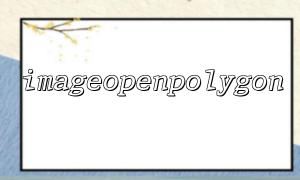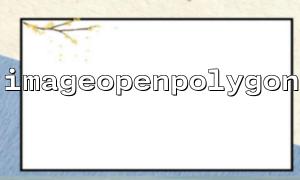In PHP, graphics and image processing often require various functions provided by the GD library. During development, it is crucial to visually inspect the rendering of an image to debug drawing issues. The imageopenpolygon() function is a tool that can help developers solve debugging problems, especially when it comes to visualizing coordinates. This article will explain how to use the imageopenpolygon() function to visualize coordinates and resolve issues during the debugging process.
imageopenpolygon() is a drawing function in the GD library that allows you to draw a polygon on an image. By passing a set of coordinates to the function, it will connect those points to form a closed polygon. This way, developers can visually observe the shape of the graphic, making it easier to identify issues with the coordinates or the graphic itself.
To begin using imageopenpolygon(), we first need to ensure that the GD library is enabled. You can check this by using the following code:
<?php
if (extension_loaded('gd')) {
echo "GD library is enabled";
} else {
echo "GD library is not enabled";
}
?>
If the GD library is enabled, the next step is to create an image and use the imageopenpolygon() function to draw a polygon. Below is an example code:
<?php
// Create a blank 500x500 image
$image = imagecreatetruecolor(500, 500);
<p>// Set the background color to white<br>
$white = imagecolorallocate($image, 255, 255, 255);<br>
imagefill($image, 0, 0, $white);</p>
<p>// Set the polygon color to red<br>
$red = imagecolorallocate($image, 255, 0, 0);</p>
<p>// Define the coordinates of the polygon<br>
$points = [<br>
100, 100,<br>
200, 100,<br>
200, 200,<br>
100, 200<br>
];</p>
<p>// Use imageopenpolygon function to draw the polygon<br>
imageopenpolygon($image, $points, $red);</p>
<p>// Output the image<br>
header("Content-Type: image/png");<br>
imagepng($image);</p>
<p>// Clean up resources<br>
imagedestroy($image);<br>
?><br>
By visualizing the coordinates, developers can clearly see the actual shape of the graphic, which helps identify whether the coordinates are correct. For example, if you encounter problems while drawing a graphic, using imageopenpolygon() allows you to see the actual position of the coordinates on the image, helping you confirm the sequence or accuracy of the coordinate data.
Suppose you have a URL (for example, http://example.com/image.jpg), and you need to dynamically generate an image with a polygon and use it as part of the debugging process. By drawing the polygon using imageopenpolygon(), you can verify if the image contains the expected graphic.
For example, you can dynamically generate the image based on the given URL and embed graphic debugging information:
<?php
// Suppose we want to download an image from a URL
$image_url = "http://m66.net/image.jpg";
$image = imagecreatefromjpeg($image_url);
<p>// Set the polygon color to green<br>
$green = imagecolorallocate($image, 0, 255, 0);</p>
<p>// Define the coordinates of the polygon<br>
$points = [<br>
50, 50,<br>
150, 50,<br>
150, 150,<br>
50, 150<br>
];</p>
<p>// Use imageopenpolygon function to draw the polygon<br>
imageopenpolygon($image, $points, $green);</p>
<p>// Output the image<br>
header("Content-Type: image/jpeg");<br>
imagejpeg($image);</p>
<p>// Clean up resources<br>
imagedestroy($image);<br>
?><br>
In addition to drawing polygons, the following methods are also very effective during the debugging process:
Marking Key Coordinates: You can use the imagefilledellipse() function to draw small circles at key coordinate locations to mark the coordinates.
Drawing Grid Lines: Use the imageline() function to draw auxiliary grid lines that help with locating coordinates more easily.
Saving Debugging Images: Save the debugged image locally for easier viewing and analysis.
By utilizing these debugging techniques, you can more easily identify and fix problems.
The imageopenpolygon() function can help developers visualize coordinates during drawing debugging, making it easier to detect and resolve issues. Whether dealing with static image processing or dynamically generated graphics, this tool is invaluable. By combining other debugging methods, such as drawing coordinate points, using auxiliary grids, and saving images, the debugging process will become more efficient and intuitive. We hope this article helps you better understand how to use the imageopenpolygon() function and enhance your debugging skills.