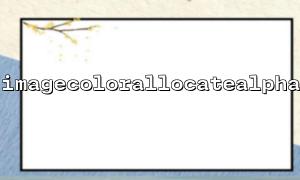When using PHP for image processing, we may use the imagecolorallocatealpha() function to set colors with transparency. This function allows us to assign a color to the image and specify transparency. This transparency is often used to create translucent or completely transparent areas, often when generating PNG or GIF images.
However, sometimes we find that although the imagecolorallocatealpha() function is used and the transparency is set, the generated image does not show the expected transparency effect. Why is this happening? In this article, we will explore the reasons that may cause this problem and provide you with solutions.
The function of the imagecolorallocatealpha() function is to assign a color to the image and specify transparency for the color. Transparency is controlled by setting the Alpha channel, with Alpha values ranging from 0 (fully opaque) to 127 (fully transparent). The syntax of this function is as follows:
imagecolorallocatealpha(resource $image, int $red, int $green, int $blue, int $alpha): int
$image : Image resource.
$red , $green , $blue : The red, green and blue components of the color, the values range from 0 to 255.
$alpha : Transparency value, ranging from 0 (completely opaque) to 127 (completely transparent).
Sample code :
<?php
// Create a blank image
$image = imagecreatetruecolor(400, 300);
// Assign a transparent color to the image
$transparent_color = imagecolorallocatealpha($image, 255, 0, 0, 50);
// Fill the entire image background in red,With50%Transparency
imagefill($image, 0, 0, $transparent_color);
// Set the image output type to PNG,Supports transparent background
header('Content-Type: image/png');
imagepng($image);
imagedestroy($image);
?>
In the above code, we use imagecolorallocatealpha() to create a red with transparency for the image and fill the entire image background with imagefill() .
Although we explicitly set transparent colors in the code, transparency sometimes doesn't show as expected. This is because the transparency effect does not appear automatically on the image. Possible reasons include:
When you set transparent colors for an image, the background of the image must support transparency. If the image itself is a format that does not support transparency (such as JPEG), transparency will not be displayed correctly. The PNG format is the image format that supports transparency.
Solution:
Make sure the generated image is in PNG format, use the imagepng() function to output the image instead of imagejpeg() or other formats.
The GD library in PHP has a feature that when handling transparency, the Alpha blending mode needs to be enabled, otherwise the transparency effect will not be handled correctly.
Solution:
Call imagealphableending() and imagesavealpha() functions to enable Alpha mixing and saving alpha channels. For example:
<?php
// Open alpha mix
imagealphablending($image, false);
// keep alpha aisle
imagesavealpha($image, true);
In this case, calling imagealphableending($image, false) will turn off the blending mode so that transparency is better handled in the image, and imagesavealpha($image, true) ensures that the alpha channel is saved.
Even if the image format supports transparency and Alpha Blending Mode is enabled, the transparent color itself may not be visually obvious. If you use very slight transparency in your image (e.g. an alpha value of 127), you may need higher transparency or contrast in the background color to see the effect.
Solution:
Try to use different alpha values, especially when debugging, use higher transparency to confirm the effect. For example:
$transparent_color = imagecolorallocatealpha($image, 255, 0, 0, 100); // 更高Transparency
When processing images, if the format of the output image does not support transparent areas, or the transparency information is not processed correctly when saving the image, the transparency effect will also fail to be displayed. Make sure that the image output function you are using supports transparency and that the image does not lose transparency information when saved.
Solution:
Make sure the image is saved in a transparent-enabled format (such as PNG) and the alpha channel is saved correctly when saving the image.
The effect of transparency is implemented in PHP through the imagecolorallocatealpha() function, but to ensure that the transparency effect can be displayed correctly, you need to meet the following conditions:
Use transparent image formats such as PNG.
Turn on alpha blending mode and save the alpha channel.
Adjust the transparency value as needed to ensure it is visible in the image.
With these steps, you can ensure that the image displays transparent effects correctly when setting transparent colors using imagecolorallocatealpha() .