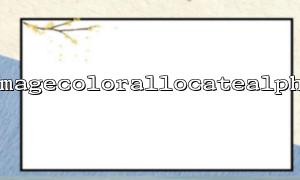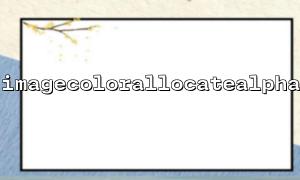In PHP, when using the GD library to process images, we may encounter a problem: when calling the imagecolorallocatealpha function to set the image background transparent, after saving the image using imagepng() , the background of the image becomes black. This question often confuses developers, especially when dealing with PNG images with transparent backgrounds. This article will explain in detail why this happens and give a solution.
The GD library is a standard library for image processing in PHP. It supports the generation and modification of a variety of image formats, including JPEG, PNG, GIF, etc. To generate PNG images with transparency, developers usually use imagecolorallocatealpha to assign a transparent color to the image. However, although we expect the image background to be transparent, PNG images exported through imagepng() often have a black background.
The root cause of the problem lies in the way the GD library and PNG format are handled. The PNG format supports transparency, and the implementation of transparency is achieved through a mechanism called an alpha channel. The imagecolorallocatealpha function allows us to specify a transparency value that controls the degree of transparency of the color. The value of transparency is usually between 0 and 127, with 0 representing total opaque and 127 representing complete transparency.
However, the GD library does not automatically set the transparent background of the PNG image. When saving PNG images, the imagepng() function does not enable transparent background support by default. So even if we use transparent colors, if the transparent background of the image is not configured correctly, the generated PNG image will have a black background.
To solve this problem, we need to make sure that transparent background is enabled when generating PNG images. The image saving options can be controlled through the third parameter of the imagepng() function, and the imagealphableending() and imagesavealpha() functions need to be used to set the image transparency processing.
Here is a sample code for a solution:
<?php
// Create a true color image
$image = imagecreatetruecolor(200, 200);
// Assign a transparent color
$transparent = imagecolorallocatealpha($image, 0, 0, 0, 127);
// Fill the background with transparent
imagefill($image, 0, 0, $transparent);
// Openalpha blending
imagealphablending($image, false);
// Save transparency information
imagesavealpha($image, true);
// Draw some graphics,Like a red rectangle
$red = imagecolorallocate($image, 255, 0, 0);
imagefilledrectangle($image, 50, 50, 150, 150, $red);
// The output isPNGFormat
imagepng($image, 'output.png');
// Destroy image resources
imagedestroy($image);
?>
Create an image : Use the imagecreatetruecolor() function to create a true color image of 200x200.
Assign transparent colors : imagecolorallocatealpha() assigns a color with transparency. In this example, the transparency is 127, i.e. it is completely transparent.
Fill background : The imagefill() function fills the background of the image with transparent colors.
Turn on alpha blending : The imagealphableending() function is set to false , which means that alpha blending is disabled so that transparent pixels will be saved correctly.
Save transparency information : The imagesavealpha() function ensures that transparency information will be saved to the PNG file.
Draw a graph : Draw a red rectangle to display the content on the image.
Save the image : Use imagepng() to save the image in PNG format.
In this way, we ensure that the background of the image is transparent, rather than the default black background.
When using the imagecolorallocatealpha function, the image background exported by imagepng() may turn black if the image transparency processing is not set correctly. To solve this problem, we need to turn on alpha blending and ensure that transparency information is saved. By correctly configuring these parameters, the generated PNG image will maintain a transparent background.
I hope this article can help you solve the problem and successfully process PNG images with transparent background.