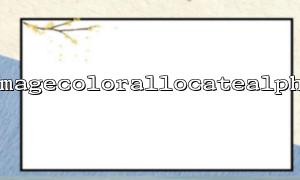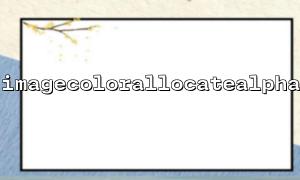In PHP, processing transparent images usually requires the use of the GD library. The GD library provides us with a variety of functions to create, edit and save images, and imagecolorallocatealpha and imagepng() are very useful functions. imagecolorallocatealpha is used to assign colors with transparency information, while imagepng() can save images in PNG format and preserve transparent backgrounds.
First, we need to create a blank image resource that will serve as the basis for our processing of the image. In PHP, we use imagecreatetruecolor() to create a blank image.
<?php
// Create a 400x400 Blank image
$image = imagecreatetruecolor(400, 400);
By default, the image created by imagecreatetruecolor() is opaque. In order to set a transparent background, we need to set a transparent color for the background through imagecolorallocatealpha() . The parameters of this function include image resources, red, green, blue values, and transparency. The transparency ranges from 0 to 127, where 0 means completely opaque and 127 means completely transparent.
<?php
// Set transparent colors,The fourth parameter 127 Indicates complete transparency
$transparent = imagecolorallocatealpha($image, 0, 0, 0, 127);
Use the imagefill() function to fill the image background as transparent.
<?php
// Fill the image background with transparent colors
imagefill($image, 0, 0, $transparent);
Now we can draw other elements on this transparent background image. For example, draw a translucent rectangle:
<?php
// Set the color of the rectangle,Use transparency 50
$semiTransparent = imagecolorallocatealpha($image, 255, 0, 0, 50);
imagefilledrectangle($image, 50, 50, 350, 350, $semiTransparent);
Finally, we use the imagepng() function to save the image in PNG format so that the transparent background and transparency information will be preserved.
<?php
// Save the image as PNG document
imagepng($image, 'output_image.png');
After completing image processing, remember to free up image resources to avoid consuming memory.
<?php
// Destroy image resources
imagedestroy($image);
?>
Summarize:
Through the above steps, we successfully process the transparent background of the image using the imagecolorallocatealpha and imagepng() functions. When passing transparency parameters in imagecolorallocatealpha() , the transparency value can be set according to the needs, while imagepng() can retain the transparent information of the image and save it in PNG format. Transparent background and translucent effects are very suitable for the production of images such as icons, logos, etc.